My account
By clicking on your Name, a window will appears with several options.
- My account: access to all the sections on managing your account described later in this article
- Change account: if you have access to multiple accounts so you can switch between accounts on the fly
- Log out: log out from Tipimail
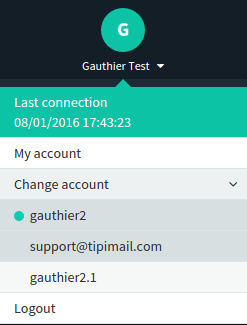
By clicking on the “My account”link, you will reach your account's configuration which is divided is different sections :

Profile
This section allows you to personalize your account.
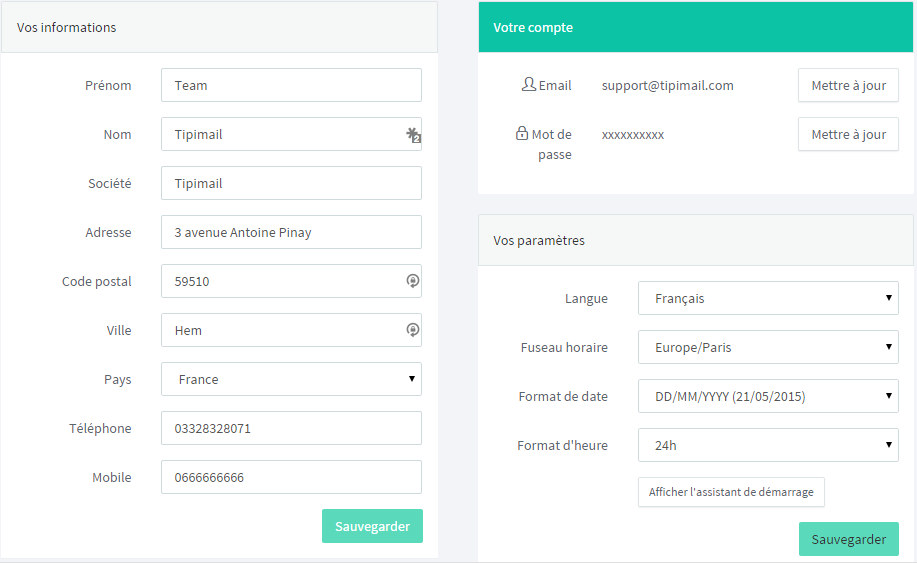
- The Information section allows you to input your name, first name and other personal information, used for billing purposes.
- The account section allows you to modify your account's connexion details. You can independantly change your emails address or password.
- The settings section allows you to modify display settings like the language or time zone. Any change in any one ot these setting will have an impact on your statistics display.
Plan / Options
This section allows you to manage the plan and options associated to you account.
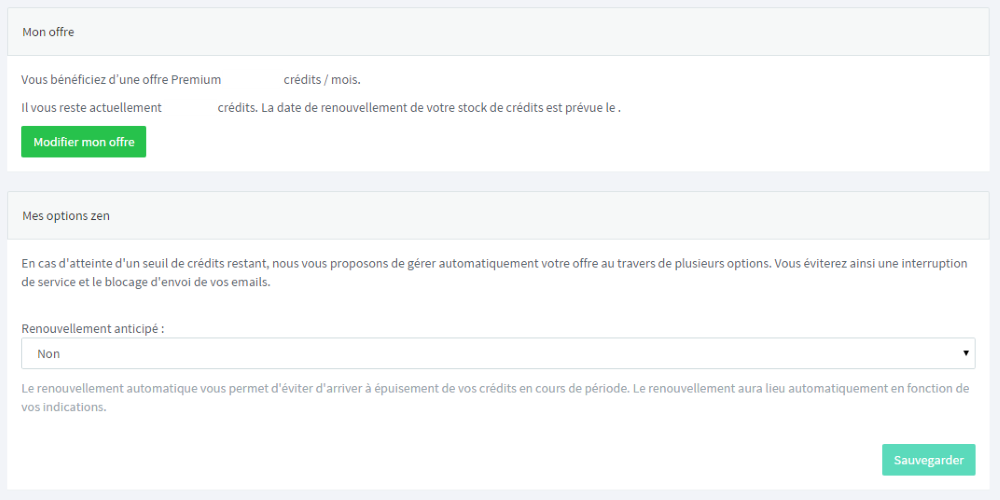
When registering to Tipimail, 2 options are available : suscribe to a premium plan with an maximal amount of credits to send per month or try our free plan. Thus you will find here the plan you have chose.
You have the possibility to switch from a free plan to a premium plan or even modify your plan for an higher one. You simply have to clic on the "subscribe to premium plan" or "modify my plan" button. You will then be redirected to Tipimail's shop where you will be able to continue your purchase.
My Zen planYour credit consumption can evolve depending on several elements. This way the Zen plan allows you to manage an automatic credits management on your account. this way you can avoid an service interruption if your amout of avaiable credits is low. Several options are available and can work altogether:
- Anticipated renewal : By selection "yes" to this option, your account will be automatically re-credited as you reach a certain remaining credits level you will have defined. This way you will avoid to be out of credits before the next renewal. The billing date will be changed.
- Remaining credits percentage : This option is activated if you selected the anticipated renewal option. Here you can define the percentage remaining level to re-credit your account.
- Evolve your subscription to higher plan : When subscribing to your offer, you may have chose a credit volume lower to your actual use. Here you can chose to subscribe to a higher plan in order to match your real consuption.
You just have to click on the Save button to keep your parameters. You can change them anytime.
If an anticipated renewal or plan change occur, you will receive an email. You can follow up the evolution of your account and be informed of any anticipated renewal.
If none of these two options are used, your sendings will be managed this way:
- When there is no more credits, your emails will be queued during 24h rolling
- After 24h, the emailw will be suppressed from the queue
- If we are unable to credit your account at the plan renewal anniversary, you will be notified of your APIs' keys deactivation. Your account will still be available in order to renew as soon as possible the transaction.
Bills / Payment method
This part allows you to visualize your bills and payment methods
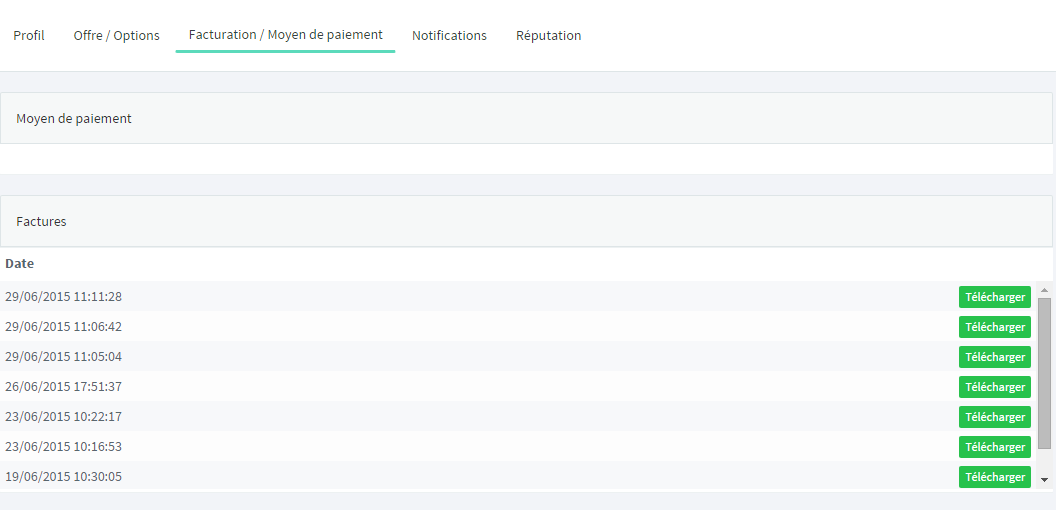
Allows you to visualize the payment method saved in Tipimail. This payment method will be used for the monthly debit in order to credit your account. You can modify or remove your payment method by clicking on the matching button.
BillsAny transaction will generate an invoice. You will receive it by email but it will also be available on your Tipimail's account.
Notification
This section allows you to visualize every account event, linked to billing or credits control. You can have a clear vision on the anticipated renewal activation date or the addition of a new payment method.
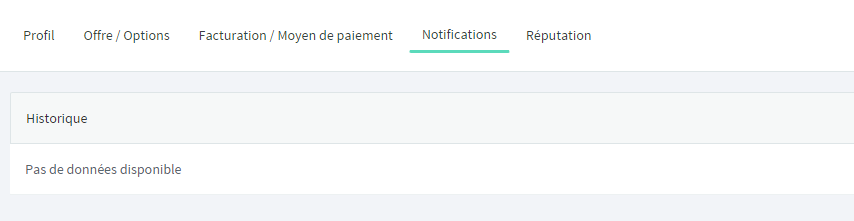
Reputation
The Reputation section shows you in a graph the indicators used to calculate your reputation score. You can visualize your sendings' results and the necessary actions in order to maintain or improve your reputation score.
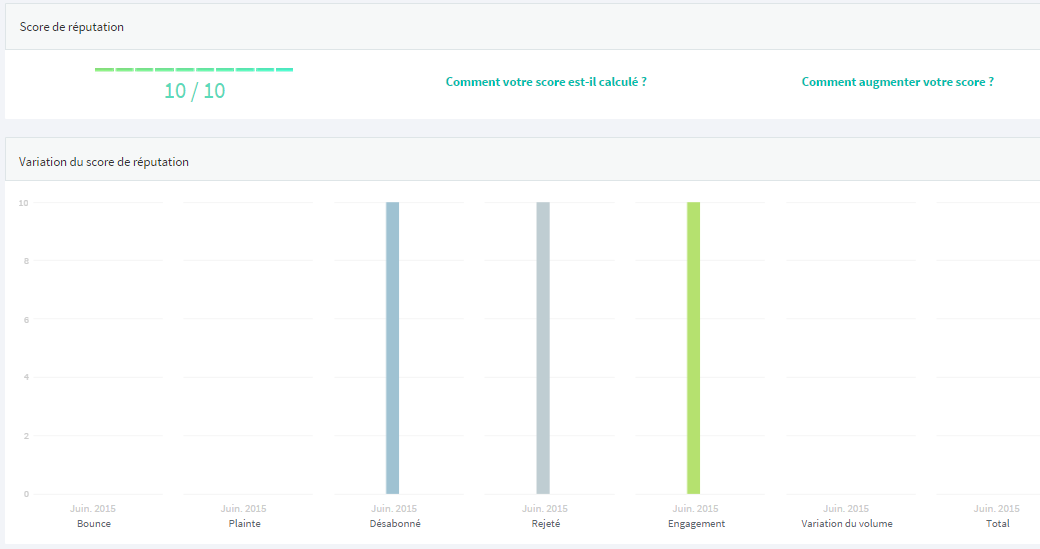
Users
La Users section allows you to account with other people you choose and assign them a role. The roles are divided into three categories as described below:
- users: can view statistics and emails blacklist
- administrators: more user rights, the administrator can manage the account settings and invite others
- owner: and more administrative rights, the owner can manage the plan and billing account. There can be only one owner per account.
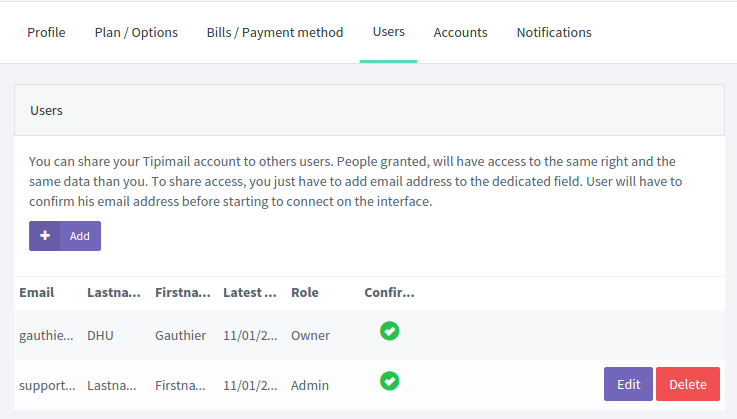
To add a user to your account, simply click the Add button and fill in the email address and the role of the person.
He will receive an email with a link to connect to the application if it already has an account or it will be invited to create a new one.
If the person with the email address already has one or more accounts, it will be asked to select the account to which it souhiate connect. It may also change accounts at any time from the application.
For each account, excluding owner, you can change the role of the person but also delete the email address to not give access to your account.
Accounts
The Accounts section lets you manage multiple sub-accounts associated with a primary account. This is very useful to give autonomy to the sub-accounts (in the case of an agency with multiple clients or a parent company with its subsidiaries) and managing the associated credit quotas
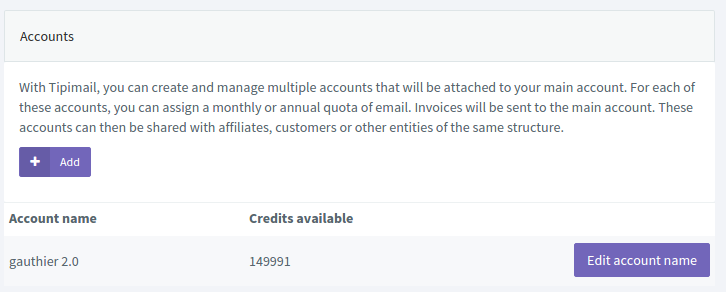
To add a sub-accounts, just click the Add button, then give a name and a number to the new credit sub-accounts. Later you can edit the account name as you want.
Since the creation of the sub-account, only you can be connected to the account. It will then connect to the new sub-account and provide access to the user of your choice.